Hey friends…this little blogcito took a back burner for the past few weeks months. It’s not that I don’t love you all, it’s just that teaching in 2020 is ROUGH! I spend all my emotional and physical energy trying to teach them a little Spanish, and when I get home I just don’t have much more to offer, you know? This is the season that I’m learning to say “no” and taking care of myself. For the first time in a long time I’m not participating in conferences that usually bring me so much joy. Right now, I don’t need more professional development. What I need is a nap. If you’re feeling the same way, don’t feel bad about it, it’s where we’re at and this is temporary. This is my year of Good Enough and I’m doing my best to embrace it.
I wanted to take a minute to show a tech tool that’s made 2020 just a little bit easier: Flippity (introduced to me by my very dear friend, Rita Barrett!). Back in the old days, you know when kids came to school and breathed all over each other and shared materials, I did a lot with paper manipulatives. My poor TAs over the years spent HOURS cutting apart sentences, song lyrics, puzzle pieces, and words for my Little Darlings to read and move around and reassemble.
Flippity’s manipulatives let you do the same thing, while keeping their germy grubby little fingers to themselves, and saves you headache of cutting out a zillion papers! It’s seriously so easy to set up and you can do a lot cool input things with minimal prep. My kiddos have a “Digital Day” every other day, and I’ve been giving them lots of Flippity Manipulatives to keep the CI flowing while they’re at home. Since Flippity is one of those tools that’s easy to show and hard to explain, I’ll make you a quick little tutorial video, but first, just look at what you can do with Flippity’s Manipulatives:

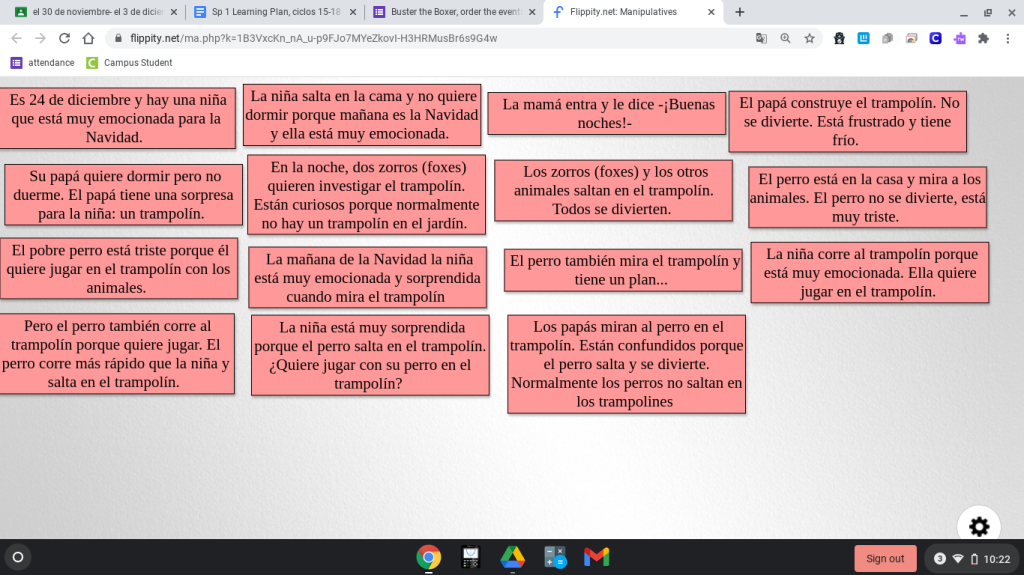

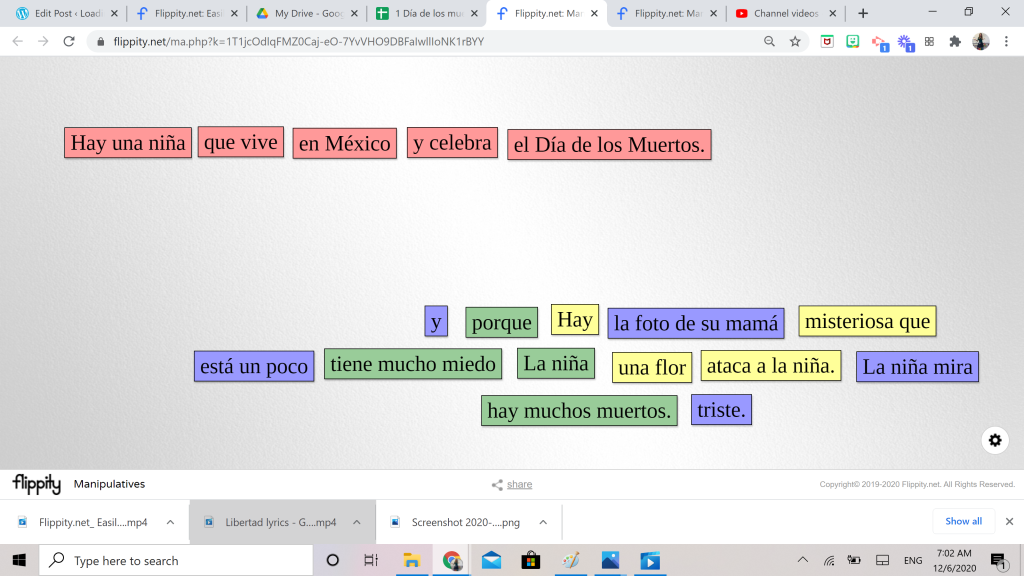



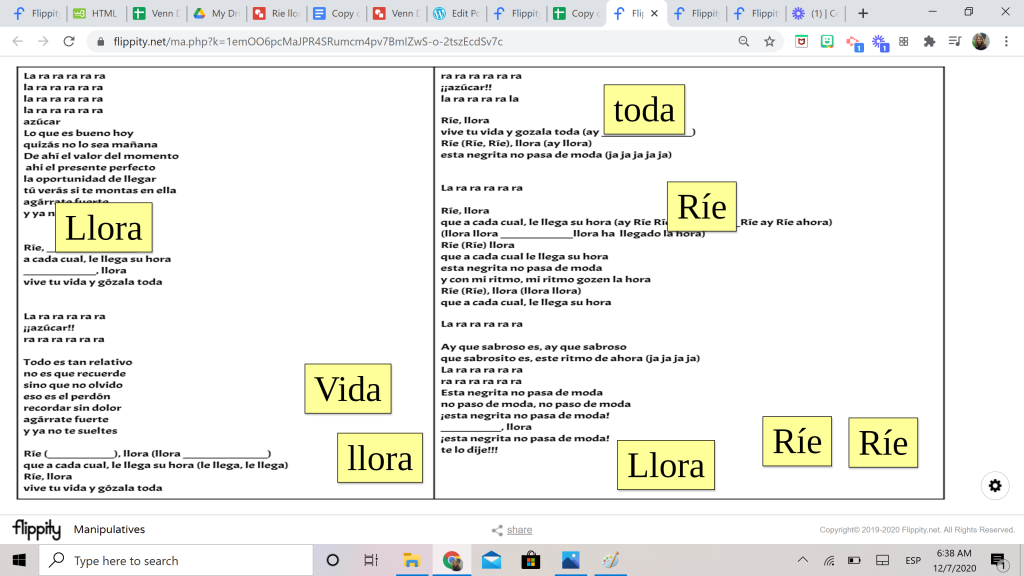
And do you what to know the coolest part about using Flippity’s manipulatives!? By some miracle of God’s grace, if students click Google’s “Translate” button and translate it into their first language…THEY CAN’T MOVE THE TILES! The tiles have to be in the language you wrote them in, for them to be functional. If you ever wondered if God loves languages teachers, well there you go!
Wanna make one? Let’s create one together. It’s easy, I promise!
If you want to get even fancier, you can use a custom image for your background…A Venn diagram, or a text or….the possibilities are endless! It’s a little on the techy side so I made a video: Creating custom backgrounds for Flippity’s Manipulatives.
And if you want to add just a touch more accountability, you know, so you know they’re actually doing their online assignments, I like to drop the link into a Google Form, and ask them to upload a screenshot of their completed activity. The form looks like this:

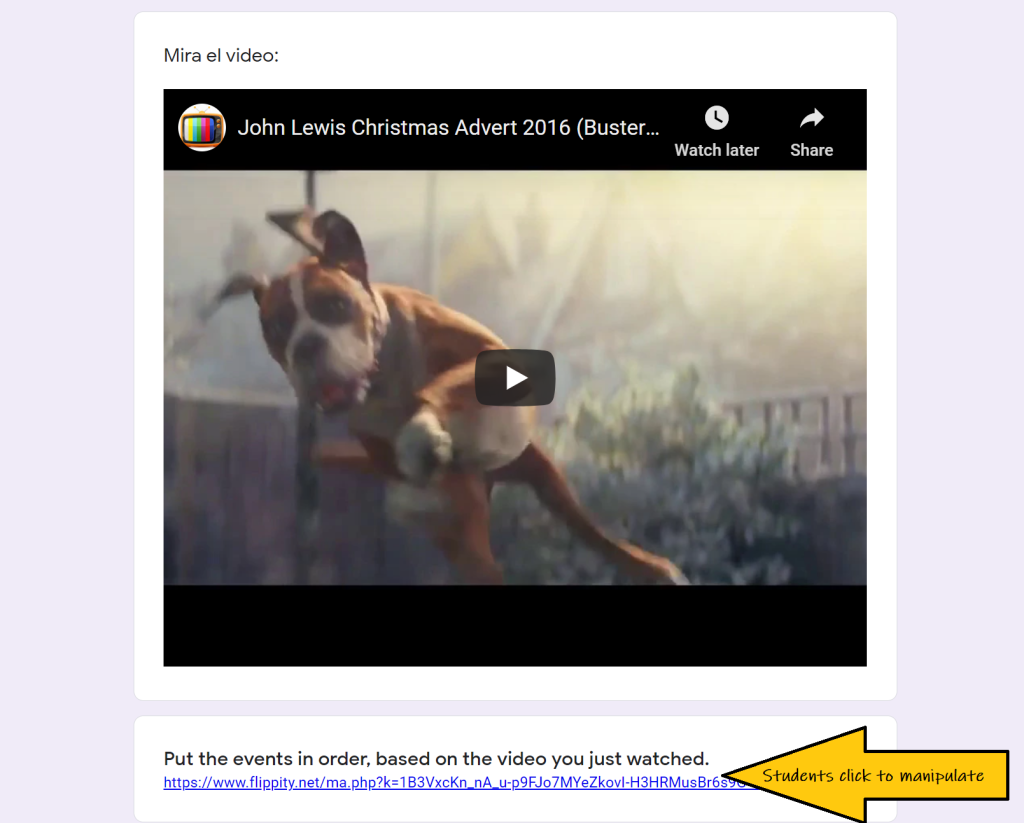

I just spot check to see that they did it…I don’t really spend any time at all verifying that they’re done correctly (Shhhhhh…. don’t tell!). When you look at the responses, you can just hover your mouse over the screenshots to see a preview, without having to open up every single one. Really the purpose to to have them reading during their Digital Day and the google form is just enough accountability to encourage most of my Little Darlings to do it 🙂 Can’t win them all!
And if you go the Google Forms route, don’t forget about al these nifty Google Forms tricks! (Turn on notifications after you enter grades, to be alerted of late work, and send them to one common Google Sheet to keep everything organized!)
Important disclaimer:
Oh friends… if you read this and think to yourself, “Nope, I don’t have the mental capacity to learn something new”. Walk away and don’t give this another thought! That’s OK! Or if you think “That’s cool, but I just can’t expend the energy now”, tuck it into your back pocket and go take a nap. This semester I’ve felt like that, seen all the innovating things that teachers are generously sharing and not having the ganas to do anything about it. And then getting down on myself because the internet teachers look like they’re killing online/blended instruction/teaching during a pandemic nightmare, and I’m in survival mode over here (which is why we haven’t even played Gimkit’s Among Us game, which I am assured is amazing but I just can’t wrap my brain around something new) So please, if you’re in that place, what you’re doing is enough. You are enough. And this is the year of Good Enough. Be kind to yourself and embrace “that’s good enough”!


Do students need to create an account? or do they just follow the link that I create?
LikeLike
You deserve a standing ovation….the time on the video shows you made this video at 6:30am on a Sunday morning?! Thank you so much for using your time and energy to inspire teachers to try something new – either now or in the future when we have more energy. My goal is to use it either this week or next to review characters and events in a movie we are watching this week in Sp 2.
LikeLike
Haha- the only reason why I filmed at 6:30 is because the puppy wakes me up at 5:05, EVERY SINGLE DAY OF THE WEEK!!
LikeLike
Love you, friend! You make my life SO MUCH EASIER!!! Thank you 😊
LikeLike
Thanks for your incredible generosity!
LikeLike
I’ve been using flippity to! What’s the trick to get longer text to work? Is there a character limit because it is a spread sheet?
LikeLike
I don’t think there’s a character limit. I’ve written short paragraphs on the tiles. In the spreadsheet, in the first column, it doesn’t matter if your text looks longer than the column width, it will still work.
LikeLike
Thank you for the honest thoughts and, as always, great ideas. We are loving Flippity, as well, and what we’re finding is that when we make our vocabulary list (Spanish words to Spanish explanations/definitions) in a Sheet that we can have a ton of different activities done all at once from one place and many of those come from Flippity. Thank you again for sharing your creative insights!
LikeLike
It’s such a cool tool!
LikeLike
Thanks so much for sharing this with us! I will put it to use right away with my class that is doing a movie talk with “La noche mágica de Gaspar.” Here’s a link to the slideshow if you’d like to use it: https://docs.google.com/presentation/d/1a_PEQUJZCdXRGSx849sqzZZr7KukPDhAA8GL_ODr1d0/edit#slide=id.ga77c77288c_0_48
LikeLike
I’m so glad I turned you on to Flippity, because you have now done all the work of figuring out how to use it! I have been so focused on learning to use Zoom, Pear Deck and Textivate, that I put Flippity on the back burner after telling you about it. After watching your video I see it’s time to jump back in! I have been limiting how many new and shiny tech tools I am learning this year. I love the fact that Flippity seems so intuitive and has so many different things you can do with it, thus more bang for the mental bandwidth buck.
And I am with you on professional development vs a nap!
LikeLike
Flippity is so amazing! Thank you for the reminder! Just curious, if you’re a Google school with Google forms then why not skip the form and assign this in Google Classroom. Students can upload their screenshots there when they mark the assignment as done and then you can just see the screenshot and give them credit for the assignment. Just wanted to help give you back some minutes of your life like you have for all of us over the years! Thank you for your great ideas!
LikeLike
Hi there! Hmmmm…. why don’t I assign it in Google Classroom? Good question- I had to think about this one! I think because it’s less work overall, when you’re taking care of entering late work, if everything (all assignments, submitted as a form) are funneled into one spreadsheet. I think there would be less clicking… But you might be right! It might make more sense to assignment in google classroom.
LikeLike
[…] this year, one of my colleagues mentioned Flippity, and it sounded great! (Then AnneMarie published this Flippity post and I thought- hmmm I should really check it out!) We are in the middle of reading El Ekeko in […]
LikeLike
Wow, this is so helpful! Gracias, you’re the real deal 🙂
LikeLike
You’re kind 🥰
LikeLike
Dear Snr Chase, thank you for this info on Flippity. I had heard of it, but not used it. Do you envision continuing to use it, for the activities you gave as examples, when you are back to face to face teaching, rather than cutting up pieces of paper like in the old days? Merci, Brenda
LikeLike
Yes! Now that everyone has chrome books, I’ll keep using Flippity in person (no more cutting out strips of paper!!)
LikeLike
Merci mille fois! I learn so much from reading your posts. Kind regards, Brenda
LikeLike
I am loving Flippety – thank you! However, I ran into a huge problem when I tried to use it today. My school apparently blocks Google docs/forms/sheets/youtube/etc completely, so I’m unable to use any of the Flippety activities I created since it is squashed by the firewall. I haven’t been this irritated in a long time! Do you know of any websites that are similar in function? Thanks!
LikeLike
Uggg!!! How frustrating!! I don’t knows similar, but I wonder if you could open an activity you already created at home or on your phone to get the link and email it to yourself. Is the student link blocked? Or just that you can’t open the Flippity sheet to access the student link. Sooo frustrating, I’m sorry!!!
LikeLike
First: I am sending a very belated thank-you for introducing me to the magic of all things Flippity a year and a half ago! I regularly use several of the Flippity tools for practice activities my students enjoy and that fool them into repeated interaction with the story we’re working on. Your video tutorials made it SO EASY for me to quickly learn to use these tools!
Second: I was creating an activity recently to go with the amazing Don Omar video for “Pura Vida” and I remembered in the deep recesses of my brain that there was something in this old post about customizing the background. I went back and – sure enough – another quick-and-easy Señora Chase tutorial. Just wanted to share the “character photo” background to prompt students to drag descriptors to the image. We do this activity a lot and I had always just used the character names on different colored tiles. Students LOVED having the images for this round of the activity – the little things.
Here are the links –
FLIPPITY –
https://www.flippity.net/ma.php?k=1AOZcq45XoKEf7pj_xAl0ryOkJsUEvnJKA5KWyYZVA3w
STUDENT SELF-CHECK (when I use this activity as practice, I always post/print a self-check tool) –
https://docs.google.com/presentation/d/19bZhMVq9fXmXXew1k63-8YtW882CIkjJ2t1WaSXnCvk/edit?usp=sharing
Anyway: Thanks again for sharing the good, bad, ugly, and getting-better from your classroom – it sure makes a difference for me all the way across the country in coastal Virginia!
LikeLike
Oh my gosh! How brilliant!!! I love that they move the tiles to the image and the student self check is amazing!! Thanks so much for sharing, these are such great ideas!!! Do you mind if I update the post with these examples (and credit you, of course?!)
Thanks for sharing!!!
LikeLike
Of course you can share!
LikeLike